Writing headlines for blog posts doesn’t have to be hard or a guessing game. Headline Analyzer Studio can help you write better headlines that will help get your blog posts seen!
When I started using Headline Analyzer Studio by CoSchedule for my blog headlines it revolutionized the way I wrote headlines and helped my posts rank in Google. Prior to that, when writing a blog post I used to randomly slap a headline up top and not think much of it. Turns out, there was a better way.
Why Headline Analyzer Studio?
Randomly picking out a headline based on what sounds decent in your head just isn’t a good strategy. I honestly would take a lot of time trying to think of what I should have the headline be, what people might be typing into Google and searching for, etc. I’m pretty sure that all of that time was wasted as I don’t think most people entered those words into Google.
With Headline Analyzer Studio I no longer have to take a shot in the dark. Now I can write a headline and it does exactly what it says, analyzes my headline to give me an overall score and also breaks down my score so I know where I can improve. I’ll go more in depth in the following sections.
The graphic below is from the Headline Analyzer Studio website, describing what the tool analyzes.
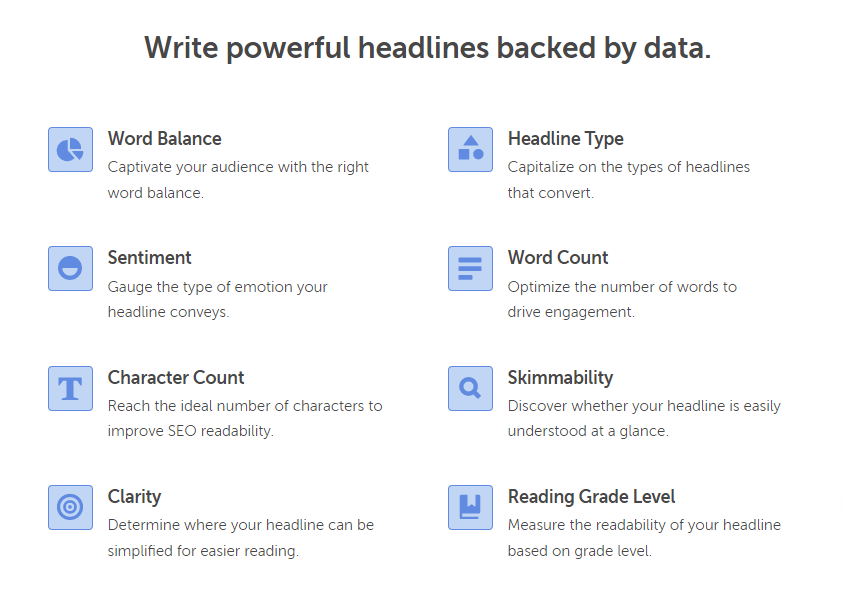
Headline Analyzer Studio
There is a free version of Headline Analyzer Studio and a paid version. The free version is what you can see below and throughout this post.
Below I typed in a possible headline and asked it to analyze it. It came back with an overall score of 67 which is decent but could surely use some improvement. They break it down further showing that my character count and headline type are both green (green is good) but my word balance, word count, and reading grade level are in the middle range, which could be improved.
In terms of word balance, it really likes the word ‘Excellent’ as it is shaded in blue with a symbol above it, indicating it is a power word. The words “for” and “the” are common words which is at a 29% for this headline which is within the 20-30% they recommend.
My uncommon words could use improvement though, as I don’t have any in my headline. That’s something I’d need to consider before publishing. Under the word “Uncommon” I can click on “Open Word Bank” and it opens a Thesaurus side panel where I can search for synonyms to the basic words I have and see if I can find some uncommon words to spice things up!
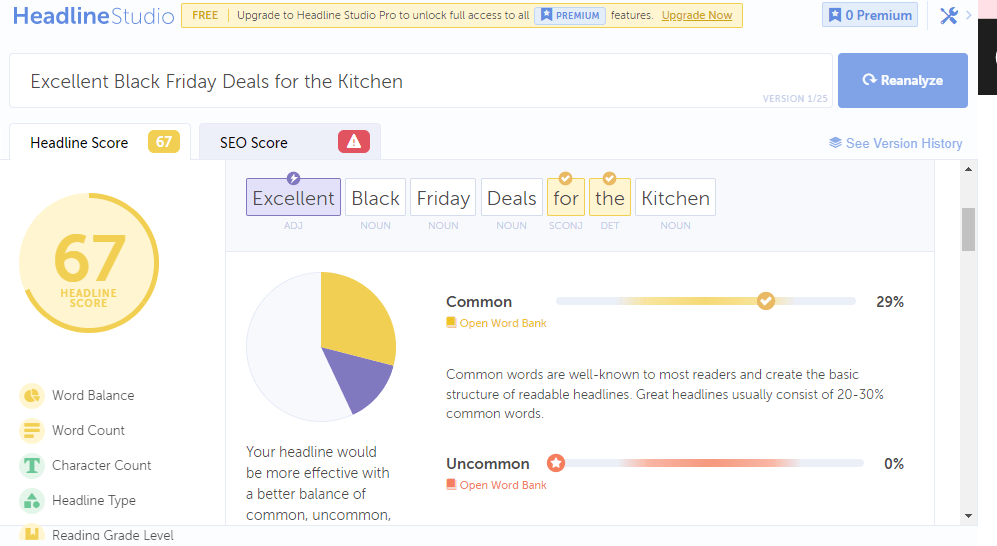
The same rings true to Emotional Words and Power Words. Both have word banks that can be opened and searched while choosing the right headline.
A pro tip for this one, as I scroll down beyond where this screenshot shows, is I could use more uncommon and more emotional words. Both things I will consider before publishing the headline I originally considered.
There are more features available in the paid version including an SEO score, being able to store previous headlines and look back at them, searching for and tracking keywords, and more!
Free Browser Extension
In addition to the website, there is also a great browser extension for Headline Analyzer Studio. This way you don’t have to toggle back and forth between tabs to work on your blog post and optimize your headline.
As you can see below, I am logged into my blog as I’m using the browser extension to analyze my current headline. I was able to just click on the H1 browser extension I already have installed and easily analyze the headline already on the page by copy and pasting it within the same tab. If you’re analyzing a headline while writing a blog post you could do the same thing.
The browser extension gives me an overall score just like the website and also breaks the score down as I scroll down the page of the extension, just like the website did.
If I were to have the paid version, I’d also be able to easily see 4 score boosting suggestions that would help me develop an even better headline.
If you’d like to check out the Headline Analyzer Studio browser extension for yourself, here is a link to view it on Chrome. It’s really easy to add, just the click of a button!
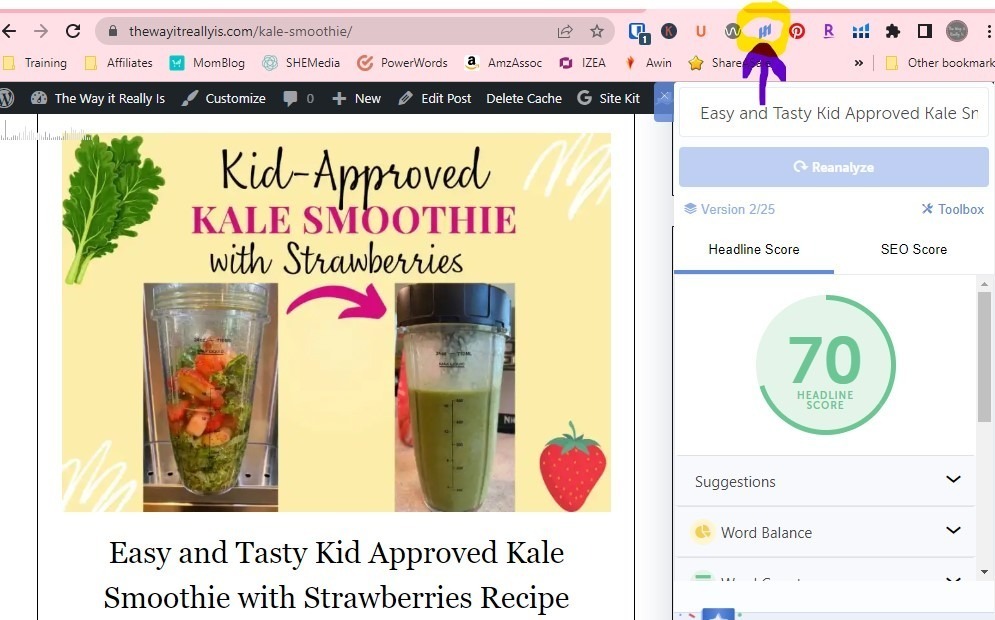
Free WordPress Plugin
But wait, there’s more!!! I had only been using Headline Analyzer Studio for a few months when they came out with their WordPress Plugin. I was elated!! Though the browser extension is great, this is even better to really have it all in one place.
With the browser extension I still had to type in what I wanted to analyze, which was fine, but an additional step. With the WordPress plugin, I can just type it once, into the headline of my blog post and then click the H1 button in the upper right corner of my screen, press analyze headline, and it’ll get to work!
I’ve shown this below with the circled H1 and arrow pointing to Analyze Headline.
Just like with the website and browser extension, I’m given an overall headline score and what makes up that score including percentage of common and uncommon words, power words, and the overall sentiment, among other things.
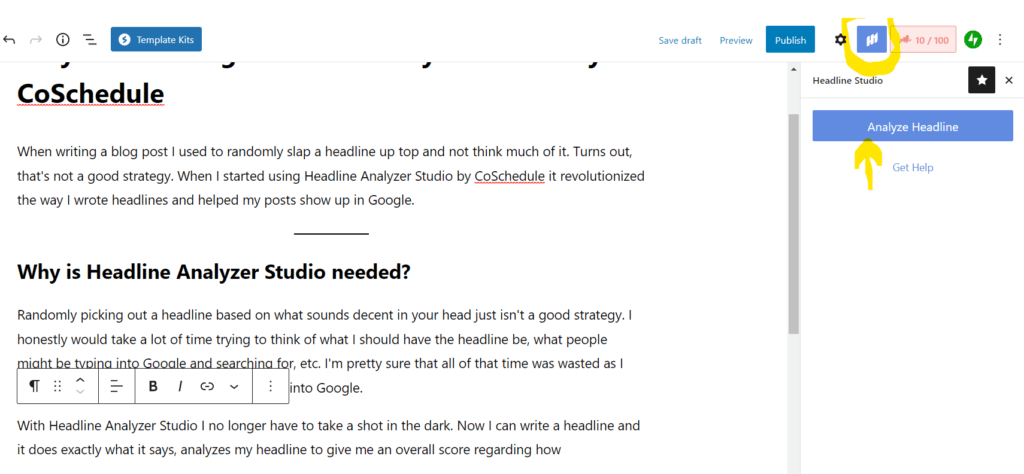
If You Want to Reanalyze
Let’s say you wanted to tweak your headline to get a better score, within the WordPress Plugin. It’s easy to go back to your original headline and tweak it then reanalyze and see if it improves your score.
Even with the free version, it will keep track of some of your previous headlines but not all of them so you may want to copy and paste them into the body of your post just in case you want to go back to one later. If you have the paid version, it’ll save them for you so you don’t have to do that step. Just one more benefit of the paid version.
The Way it Really Is
Honestly, I love using Headline Analyzer Studio. I feel so much more secure in a sense using it as I know I’m not just throwing things at a wall and seeing if they stick, so to speak. There are actual numbers and data behind every headline that I write now and that makes me feel more comfortable while writing.
Since I started using Headline Analyzer Studio I have seen an increase in my rankings on Google because my headlines are often things that people actually type into Google! I wish I would have started using this much earlier in my blogging career! Oh well, at least I’m using it now and loving it!
As I said earlier, there is a free version and a paid version. Everything that I’ve mentioned above including ranking higher in Google search results has been done using the free version of Headline Analyzer Studio. I’d assume the paid version would get even more great results as it has many more features!
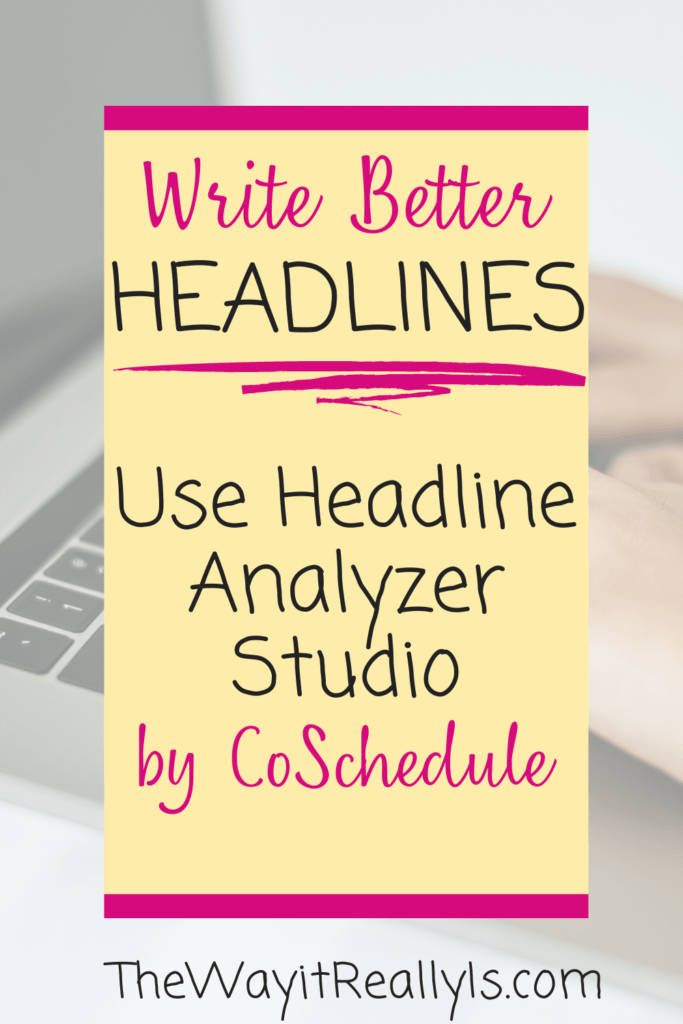
As a mom of identical twins and a son two years older, I have gained invaluable experience in the realm, and chaos, of parenting. With a Master's Degree and Education Specialist Degree in School Psychology, I spent years as a school psychologist, helping children navigate through their educational and emotional challenges. Now as a stay at home mom and professional blogger, I combine my areas of expertise to help you in your parenting journey.
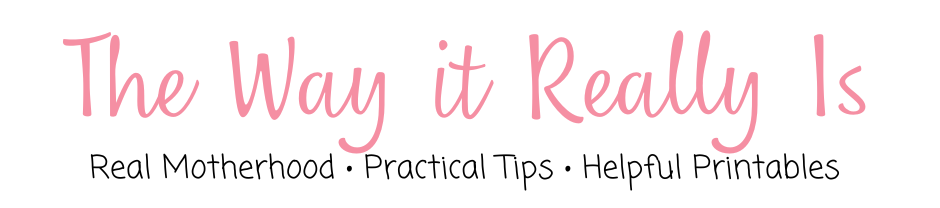
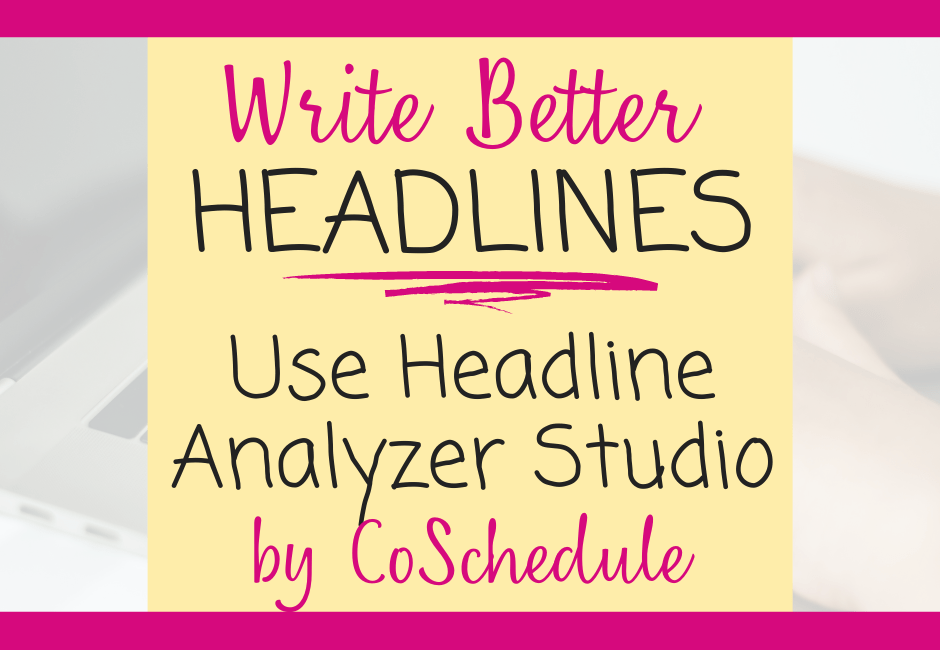
Love how you break it down into details. I should definitely try out this plugin