Make list-making and gift-giving easier with an Amazon Wishlist. With an Amazon Wishlist, you can add things you or your kids want all year in one place, then share the list with gift-givers, and items will disappear from the list once it’s purchased so no one gets duplicates. We have a list for each child and parent.
Amazon also has a great Baby Registry packed with even more great things in addition to what is mentioned below as well as Wedding Registries!
As an Amazon Associate I earn from qualifying purchases made through affiliate links, at no extra cost to you. Read my full disclosure for more information.
Why to Have an Amazon Wishlist
We are fortunate enough to have many family members who enjoy buying our kids gifts for birthdays and Christmas so it’s great to keep all ideas in one spot. With the Amazon Wishlist if we see something in a catalog, on TV, or in a store and one of our kids say they want it, we can easily say ok, let’s put it on your wish list! Then right there in the store or wherever I open my Amazon app on my phone or of course could also open the website if I’m at home, find the item and add it to their wish list.
If I’m in the store, I can actually have Amazon search for the item by scanning the UPC or even just holding my camera up to the item so it can visually search for it. Once I have the product page up, I can select “Add to Wishlist” and click on the little down arrow on the right to show all of the wishlists I could add it to.
If I’m not in the store, I just search by keyword to find the item they are interested in and then add it to their Wishlist.
Not only does the Amazon Wishlist let us keep ideas all in one spot, but it also removes purchased items as people shop so we don’t have to email each other over and over about what we got each kid so there are no duplicates. Amazon takes care of it! If the person purchasing an item buys it from the Amazon Wishlist it’s on, then it’ll be automatically removed so there are no duplicate purchases. If the person finds it somewhere else and buys it there, they can come back to the wishlist and mark it as purchased at another store so it’s removed from the list.
How to Create an Amazon Wishlist
You can start an Amazon Wishlist by clicking here and selecting ‘Create a Holiday Gift List.’
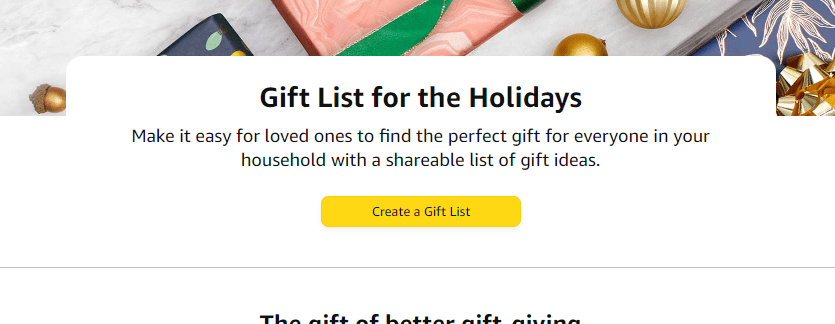
From there, you’ll be taken to a screen in which you’ll enter the name you want on the wishlist, shipping details if you’d like to provide where to have the items shipped (this can be hidden as well), and whether you want the list to be private, sharable, or public.
Private, Shared, and Public Lists
You can decide if you want to have each list you create private or public.
Private means only you see it.
Shared means whoever you give the link to the wishlist will be able to see it.
Public means anyone can search and see it.
I have a couple of private lists for things that others don’t need to see such as books I want to buy someday or things I at one time wanted on a wishlist but have since gone to the back burner. I also have some wishlists that I’ve created for others to keep track of ideas for them that are private.
We have most of our lists as public so family can find them if they search for them. We could just have it be sharable though since we share our link with family anyway.
Add Collaborators
You can also add collaborators to help you build the wishlist. For example, I created the wishlists for our kids and then added my husband as a collaborator. This way he is alerted if I add anything to the kids’ wishlists and also can add things to their wishlists from his account as well.
As my children have gotten older I’ve given them access to their lists as well so they can add or remove items from their lists. To do so I needed to make them their own Amazon account BUT did not link up a credit card to their account as I don’t want them to actually buy anything.
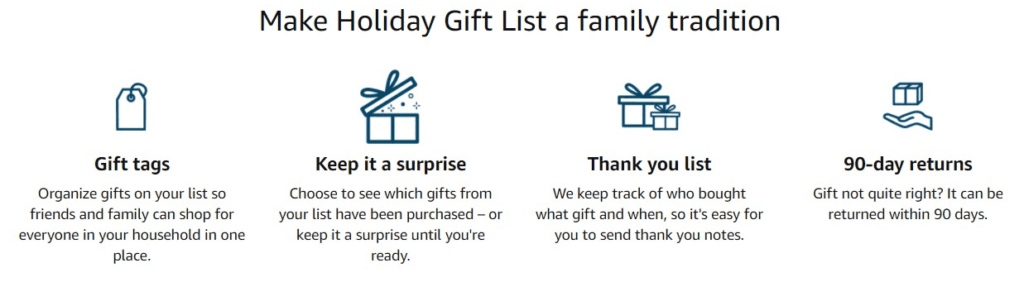
How to Add Items
Online through Amazon
When adding items to Amazon lists you can do so easily on the Amazon app or on the browser.
First, find something that you want to add to your wishlist.
Second, scroll down to “Add to List” which I’ve circled here in orange.
Third, your wishlists will show up like they have on the right of the image below. Touch the list you want to add the item to.
Ta-Da! You’re done adding an item to your list!
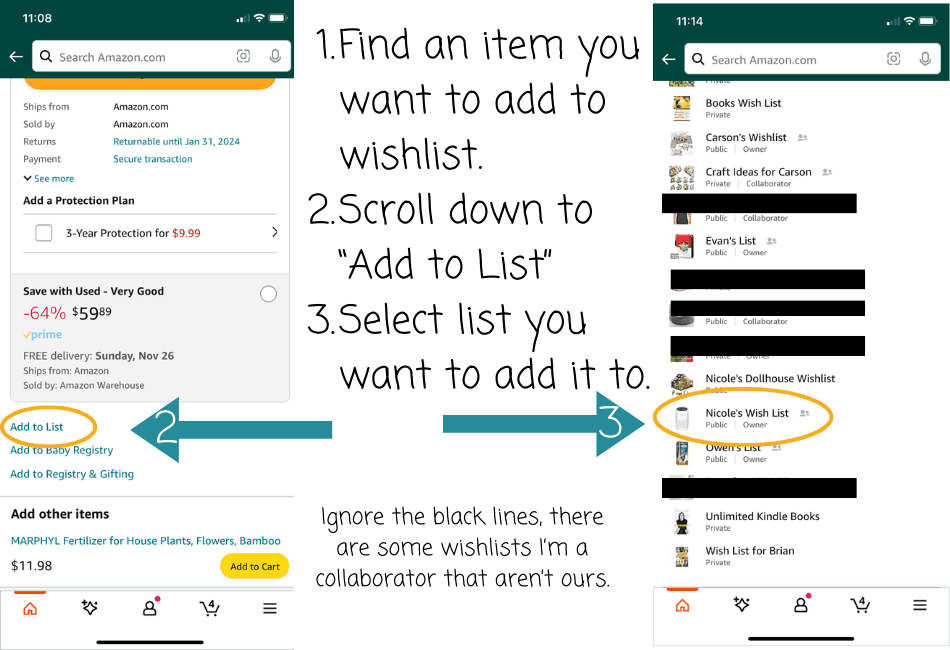
Add Items In Store
If you’re in-store, you can add items by scanning the barcode of the item you want to add to the list. Open your Amazon app and click on the icon I circled in this picture and hold up to the barcode of the item you want to scan. I am just scanning my blanket in this picture as an example.
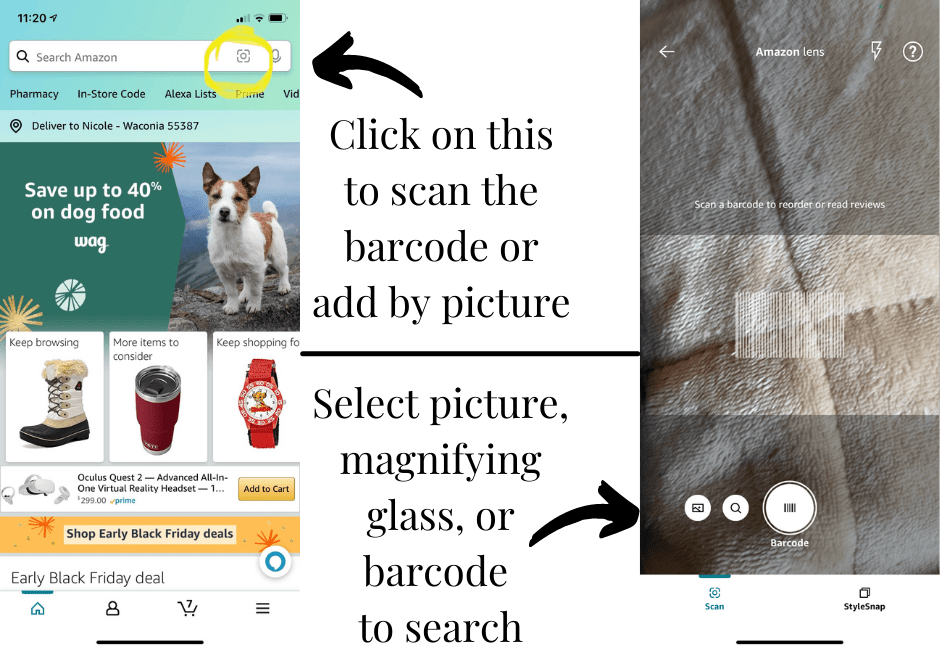
Once you’ve found the item you’re looking for, decide which list you’d like to add it to as shown below.
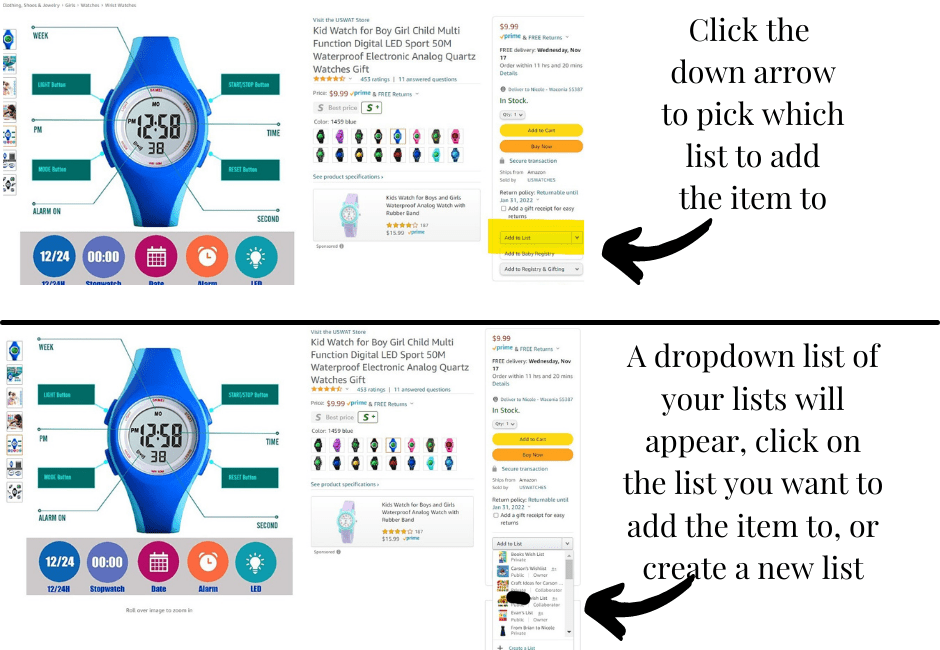
Editing Lists
Once you’ve added items to a wishlist you can add notes, denote what level of ‘want’ between lowest and highest the item is, and change the order of the items in the wishlist.
Below you can see how my list dashboard looks. I have several lists and the one we’re viewing the first two items is that of my 5-year-old. You can see for the first item, the book, I have added a note about why he’d like it. Not necessary but sometimes I like to add notes. As you can see, it also shows the date in which I added this item, an easy add to cart button, delete button, and the ability to move it to another list.
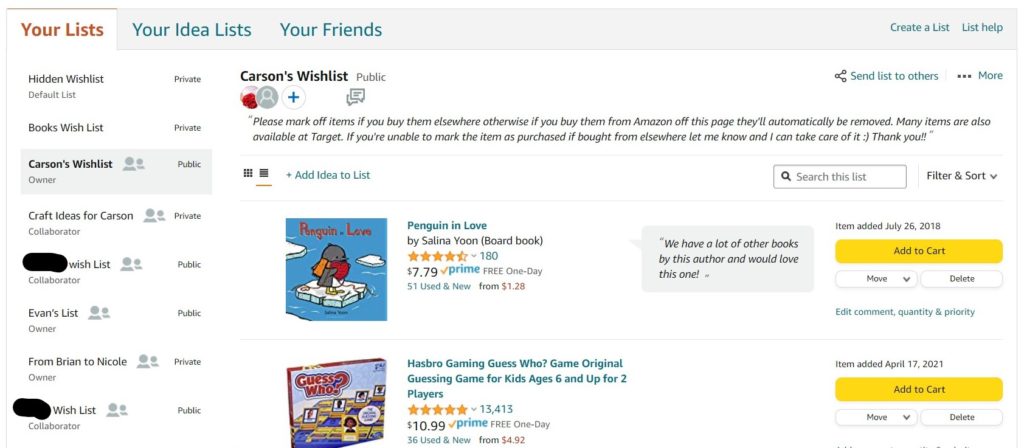
Adding Items from Other Websites
**As of November 2023 adding items from other websites doesn’t seem to be working as I’m having issues with this on mobile and my Google Chrome extension. Hopefully they’ll fix this soon!!**If you’re looking for an alternative, I’ve included one further down this post.
Amazon has so many products it’s hard to imagine getting something NOT on Amazon sometimes. Ha! However, if there is something that you’d like to add from another website, you can. You can either add an idea with just text or even better, you can install a browser plugin, Amazon Assistant, that you can use anytime you see something on another website that you want to add.
I have it installed in my Google Chrome browser and here you can see what it looks like when I click it. Amazon Assistant does more than just lets you add items to a wishlist.
Click here to learn more about Amazon Assistant.
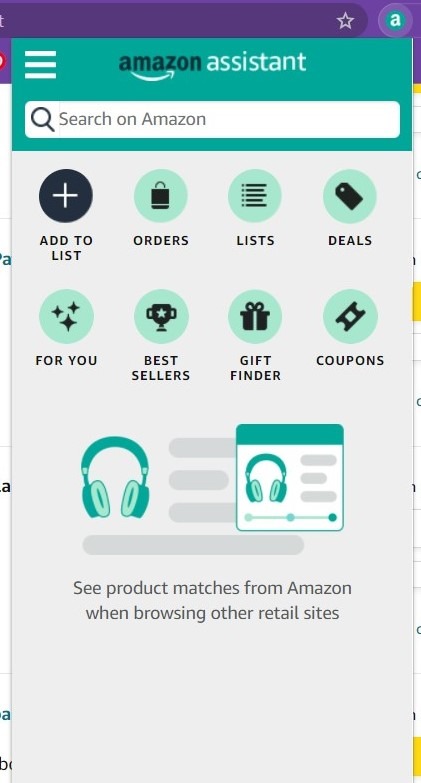
Create your first Amazon Wishlist
All of the information above in terms of adding to a registry also works for adding to a baby registry or wedding registry!
Create a Non-Amazon Wish List
Would you like to create a wish list that isn’t tied to Amazon only? With Amazon switching to no longer allowing outside items to be added to their list, I have started to look elsewhere for gift list sites.
I came across the Things To Get Me wish list building site and love it!! You can add items from any website or even just ideas to a list. You can also import lists from other places online, such as your already existing Amazon wish list. I did this with our wish lists and it was super quick and easy!
You can even invite people into your group and you can all see each other’s wish lists. I highly recommend checking this out if you’d like an alternative to Amazon’s Amazon Only wish list.
Creating a wish list through Things To Get Me is FREE!!

‘Tis The Season: Gift Idea Posts
Need gift ideas? Here are some of my blog posts that’ll help!
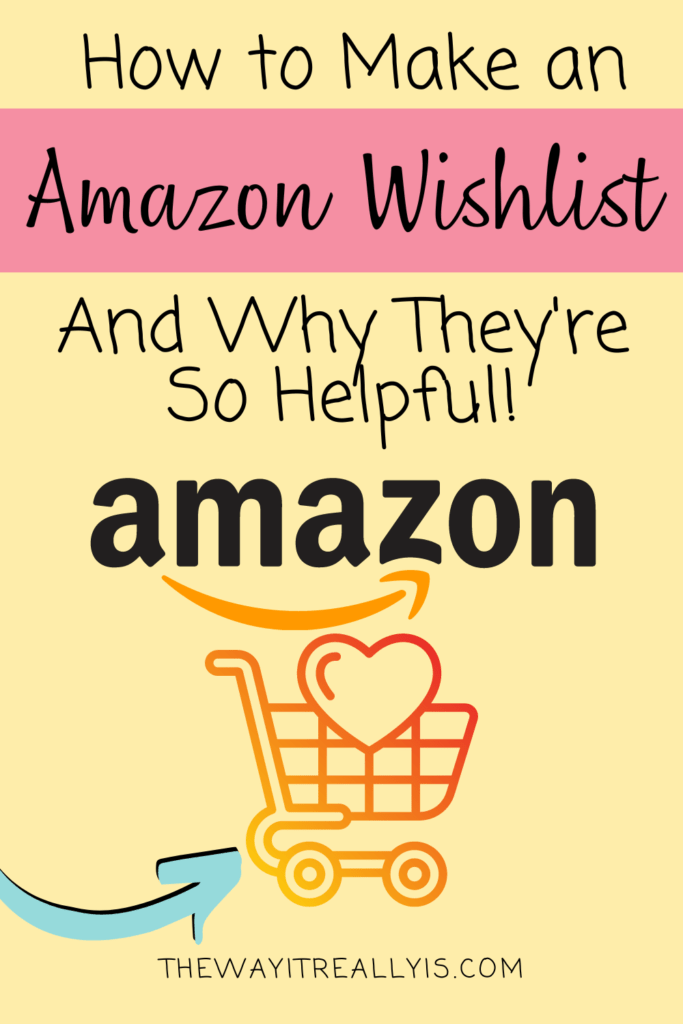
As a mom of identical twins and a son two years older, I have gained invaluable experience in the realm, and chaos, of parenting. With a Master's Degree and Education Specialist Degree in School Psychology, I spent years as a school psychologist, helping children navigate through their educational and emotional challenges. Now as a stay at home mom and professional blogger, I combine my areas of expertise to help you in your parenting journey.
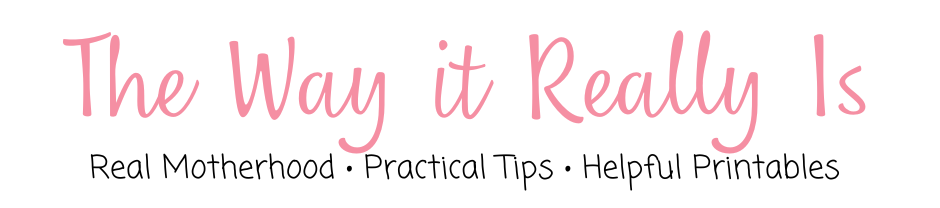
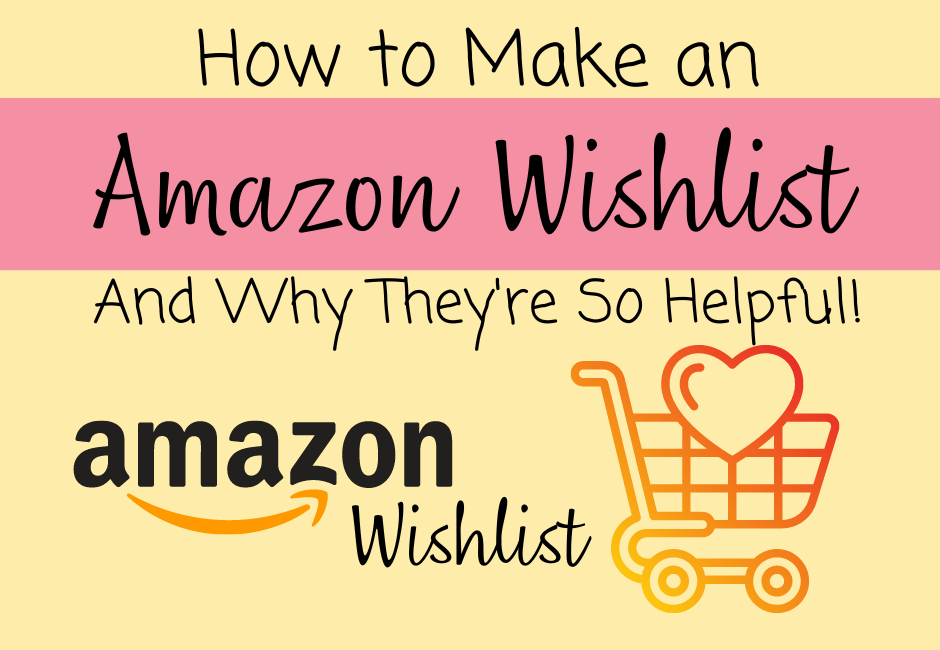
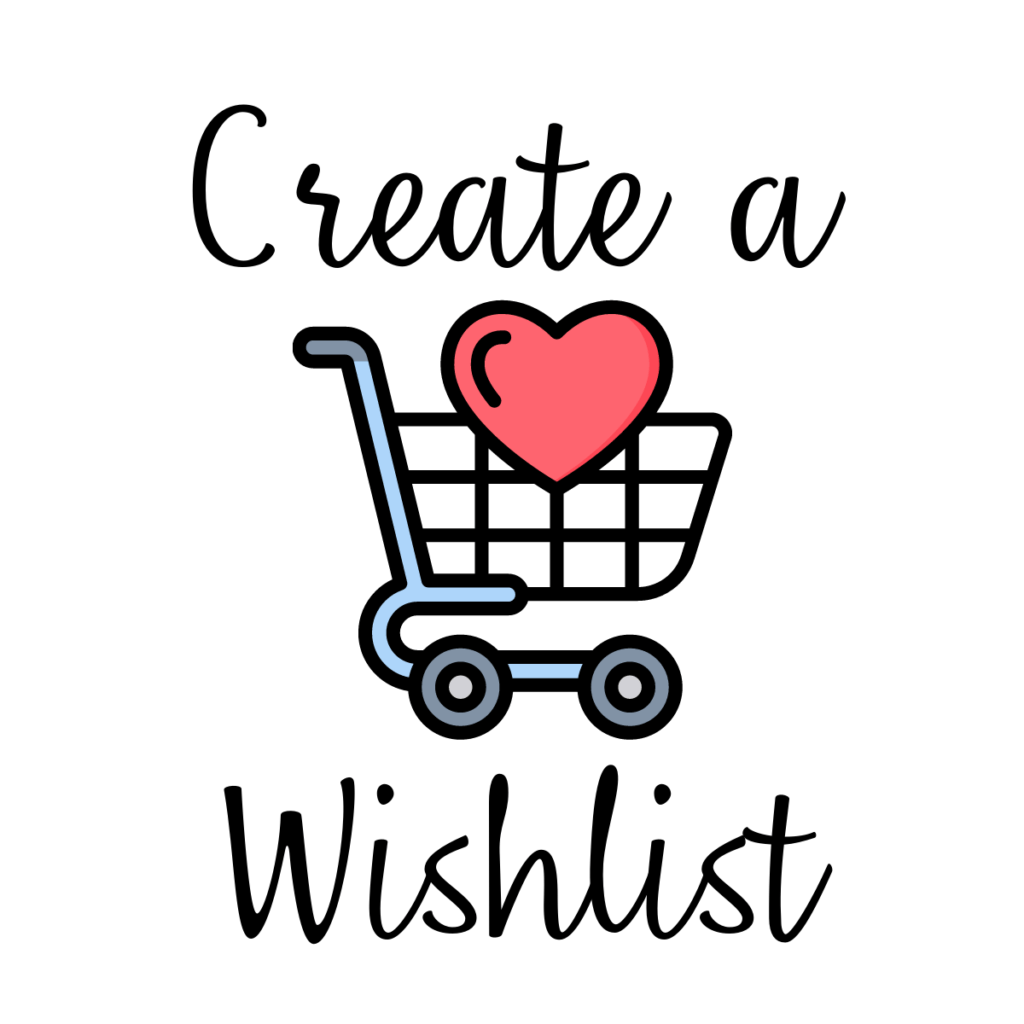
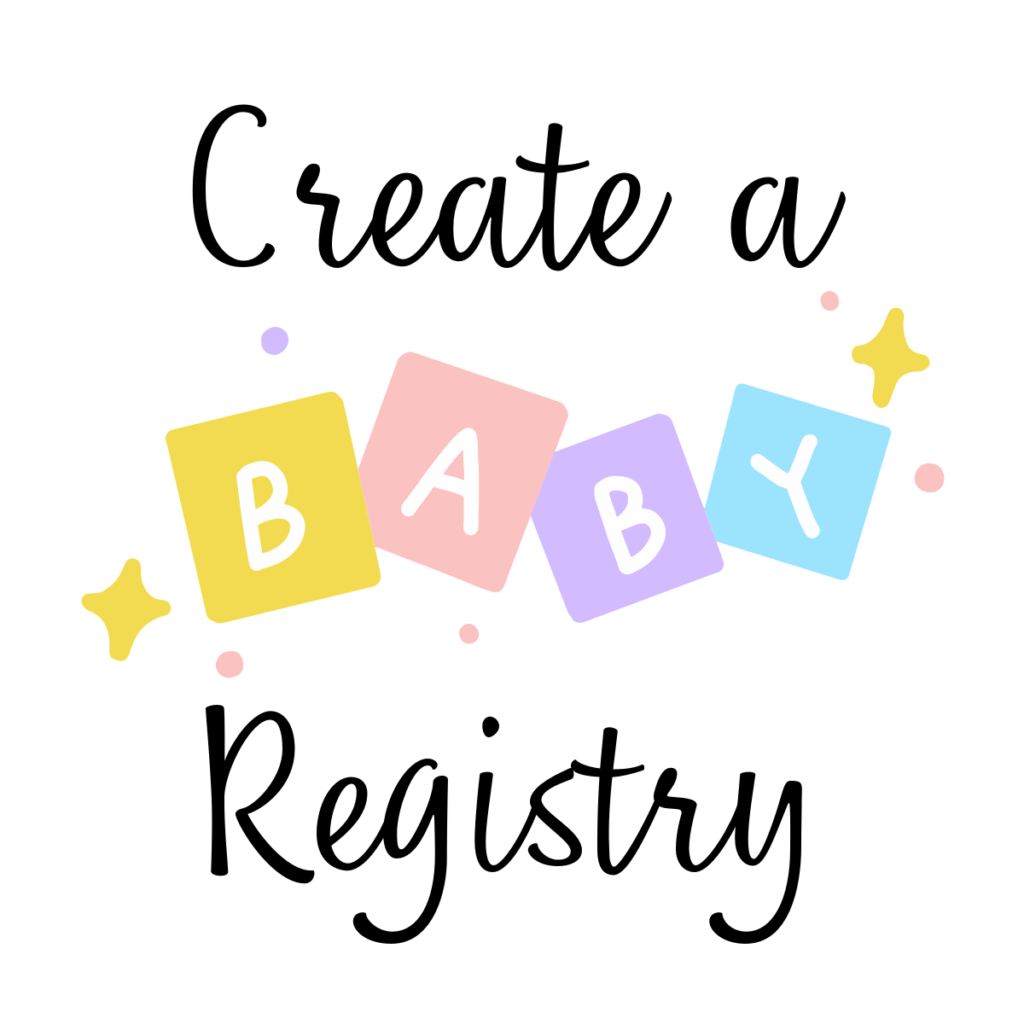

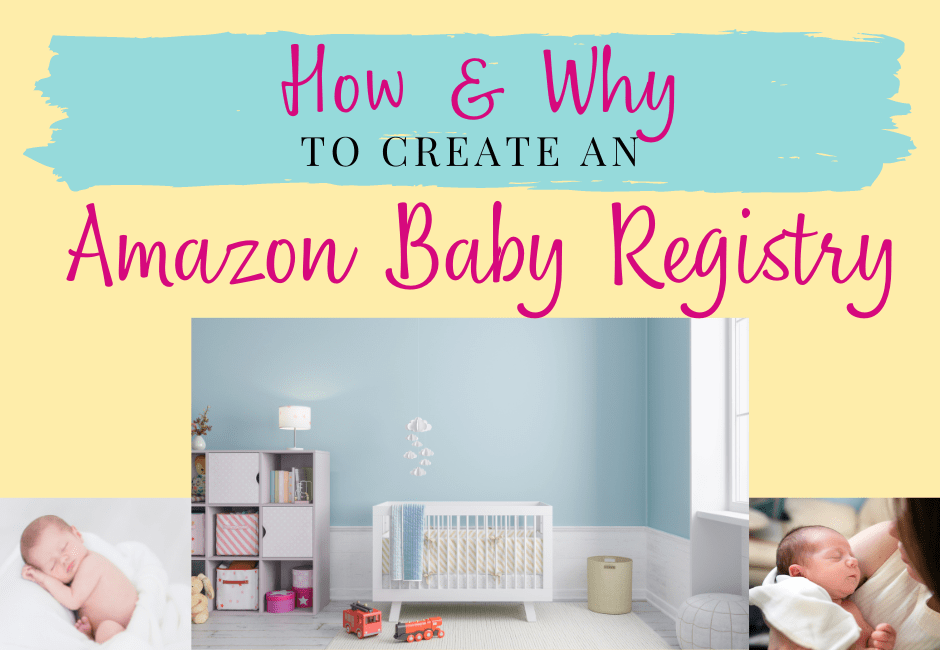
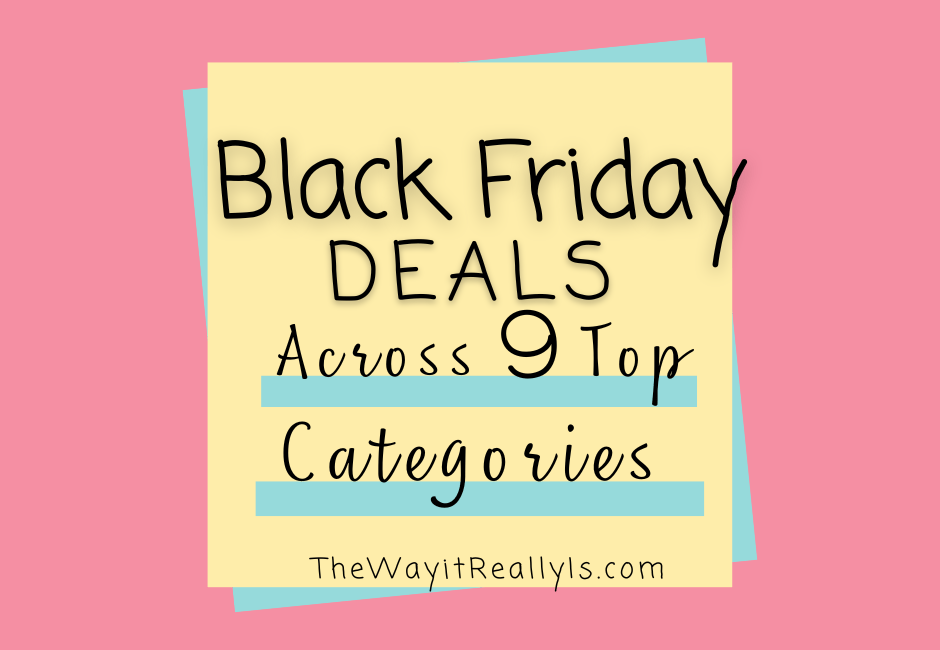
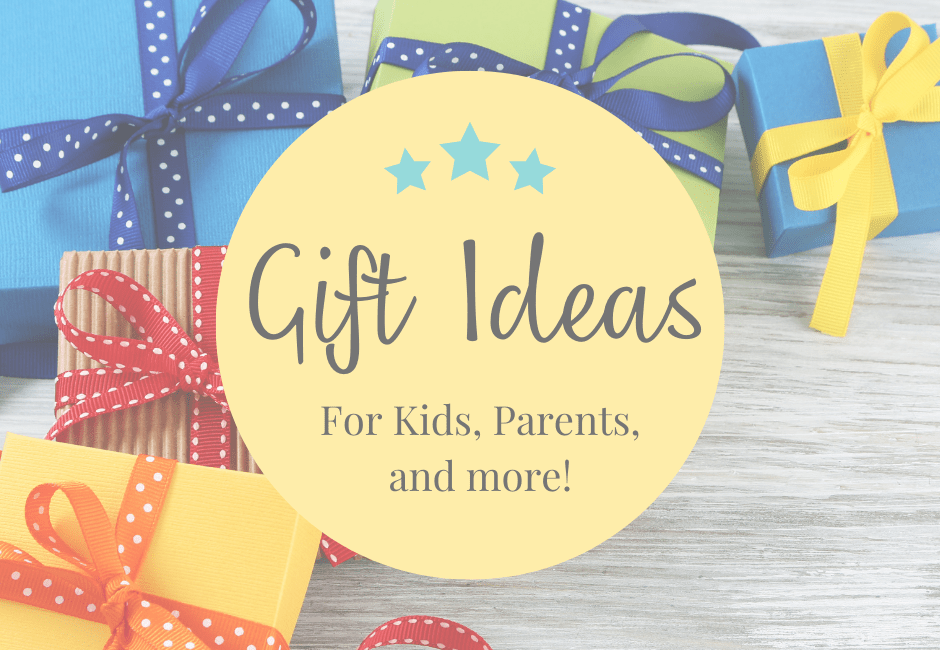
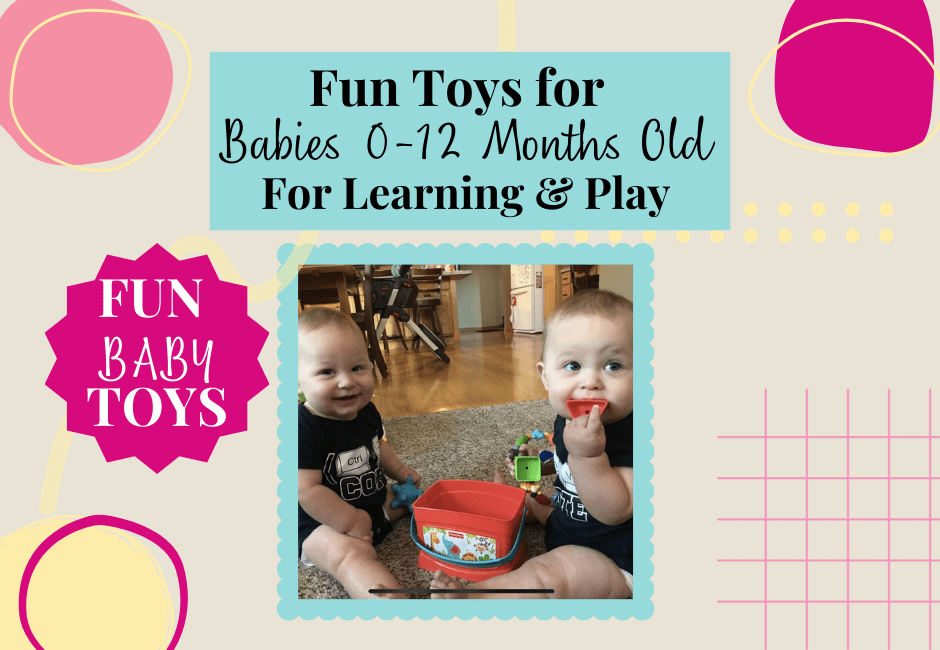
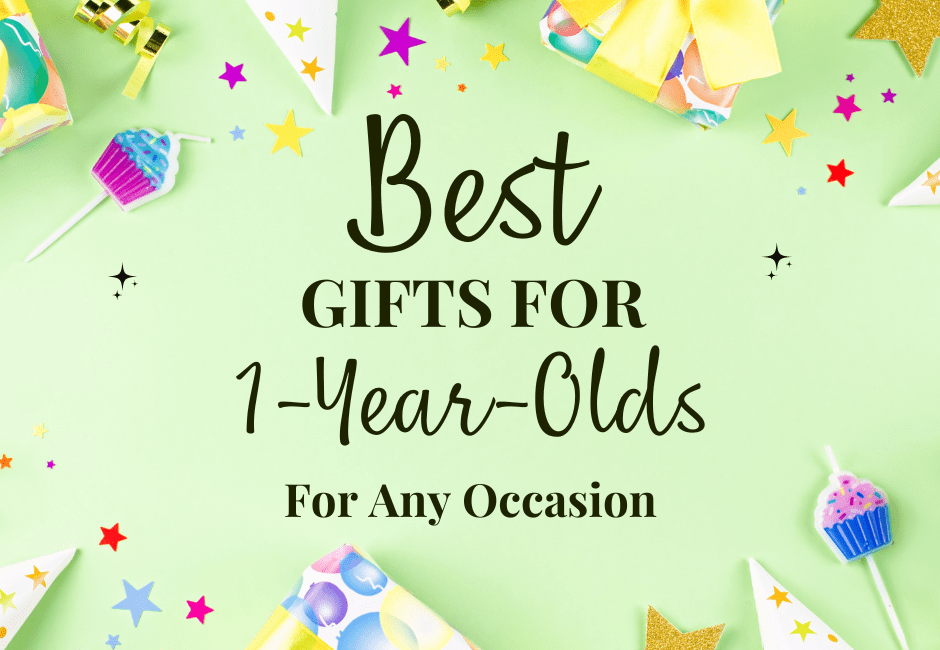

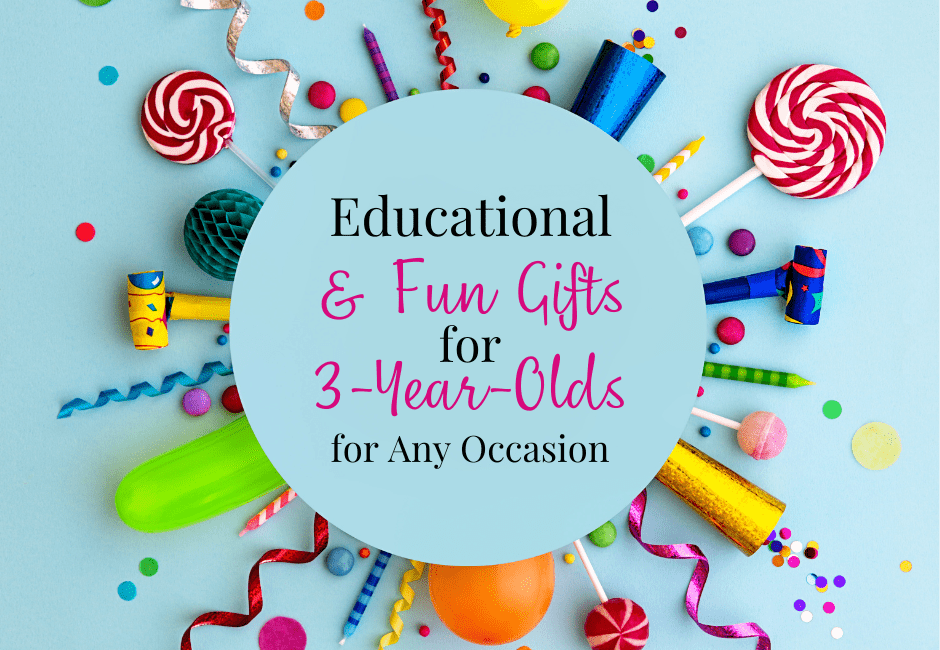
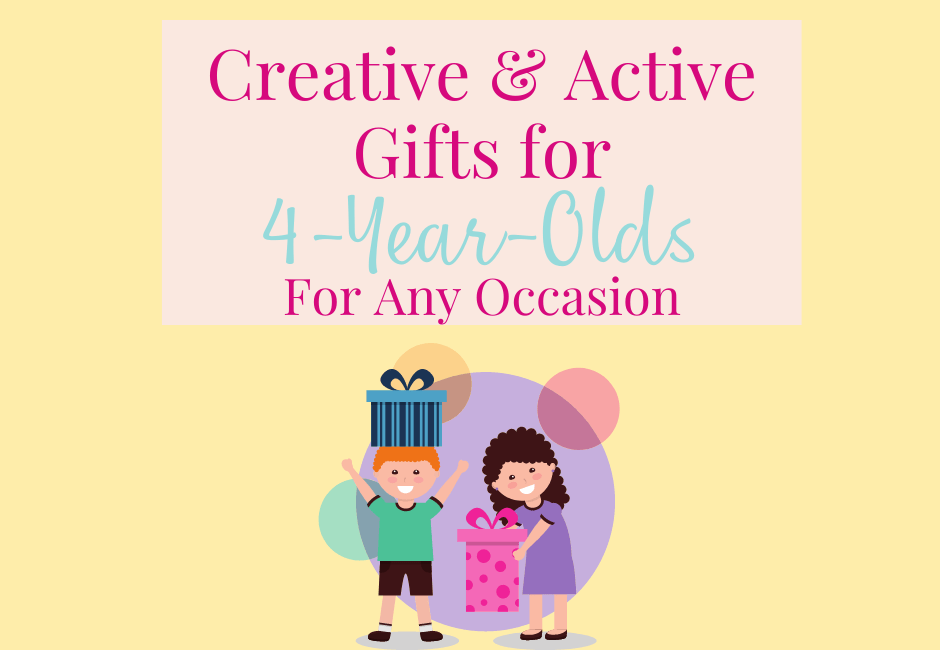


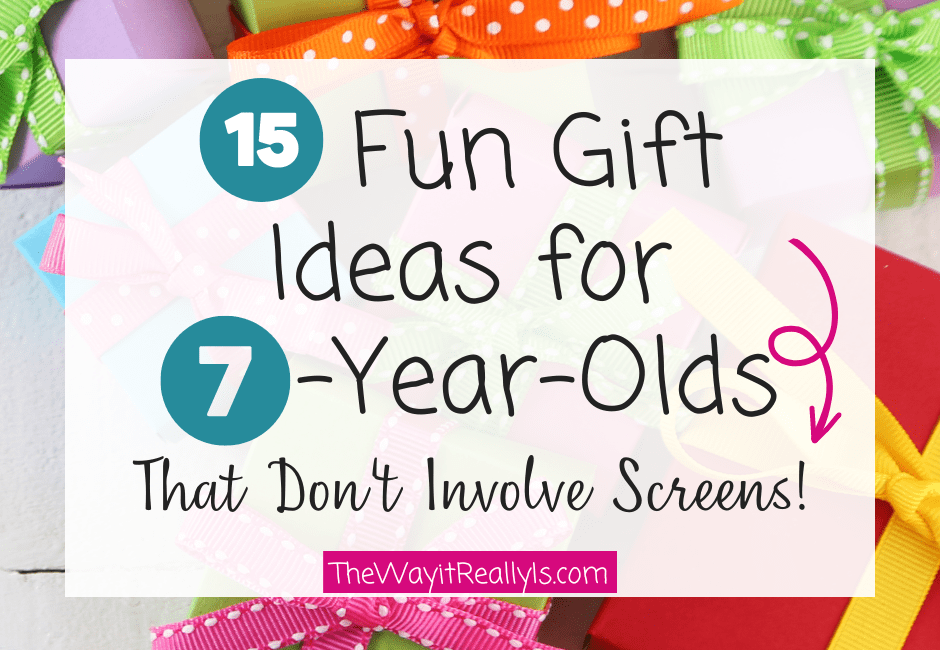
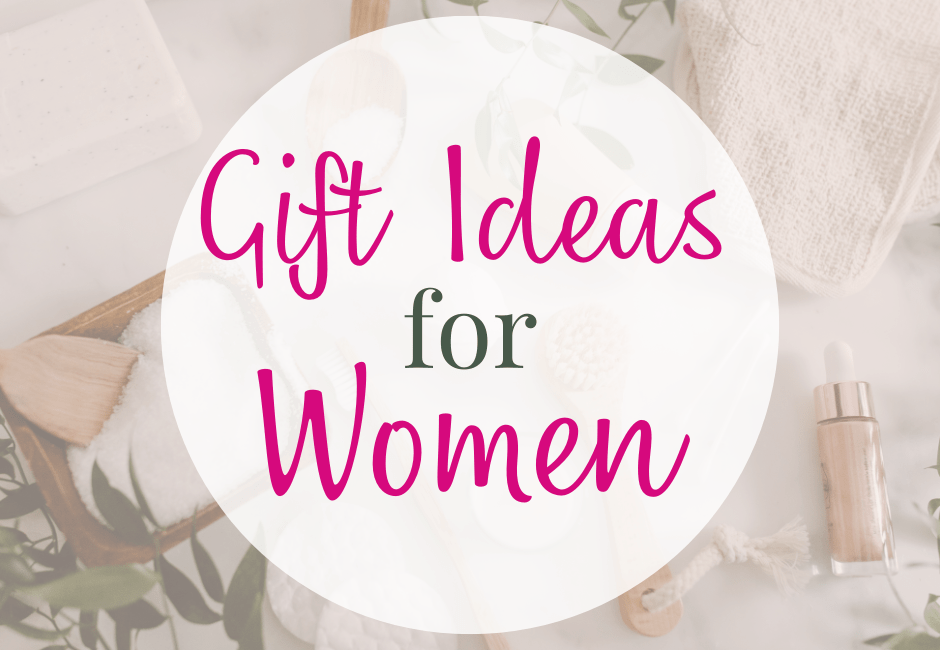

Editing Lists is outdated. This has not shown the Date Added in several months. I’ve checked on a list where I was invited as well as my own. These are Public and Private lists.
That’s odd that’s happening to your lists. I just checked all of the public and private lists I’m part of, whether I created them or was invited to view, and I can see the date each item was added to the list. Some back from 2020 and some as recent as this month.